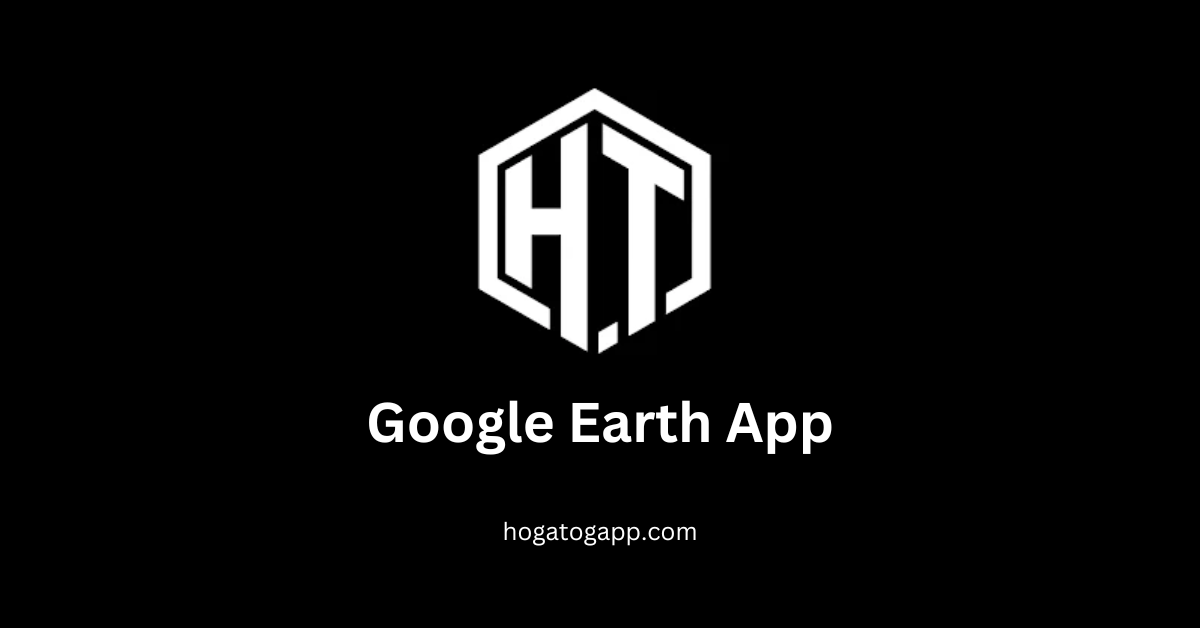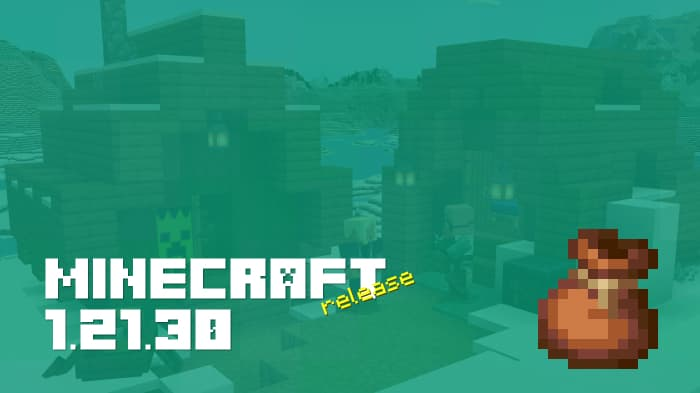The Google Earth app allows you to explore the world in 3D right from your phone. With this app, you can view your home, streets, buildings, and various locations from a 360-degree perspective. The app provides high-definition satellite imagery, 3D buildings, and geographical details like borders, roads, and landmarks. You can even measure distances and turn on features like animated clouds.
Google Earth App
The Google Earth app is a versatile tool that allows users to explore the world from the comfort of their smartphones. With high-definition satellite imagery, 3D views of buildings and landscapes, and detailed geographic data, users can virtually visit any location on Earth. The app is not only ideal for educational purposes but also for travelers and enthusiasts who enjoy exploring different places. Whether you’re checking out your neighborhood or a distant country, Google Earth brings the world to your fingertips.
Features of Google Earth App
The Google Earth app is packed with features that make exploring the world both educational and entertaining. Here are some of its key features:
- 3D Maps and Views: The app offers detailed Hogatoga 3D representations of cities, buildings, and landscapes, allowing you to see the world from different angles.
- Street View Integration: You can drop into street-level views to explore cities, landmarks, and even your own neighborhood as if you were walking there.
- Voyager Feature: This provides guided tours created by Google, showcasing various places of interest, cultures, and natural wonders.
- Measure Distances: You can measure distances between two points or along a path, making it useful for travelers or those curious about geography.
- Historical Imagery: View how places have changed over time with historical satellite images.
- Bookmarking: Save your favorite locations and revisit them anytime.
The Google Earth app is more than just a map—it’s a tool for discovery, education, and adventure, all available at your fingertips.
How to Use the Google Earth App on your Phone?
Using the Google Earth app on your phone is simple and intuitive. Here’s how you can get started:
- Download and Install: First, download the Google Earth app from the Google Play Store or the Apple App Store and install it on your device.
- Open the App: Launch the app, and you’ll be greeted with a view of the Earth.
- Search for a Location: Use the search bar at the top to enter the name of the place you want to explore.
- Explore in 3D: After locating the place, tap the 3D button to switch to a 3D view. You can zoom in, rotate, and tilt the view to see the area from different angles.
- Use Street View: If available, you can drop into Street View by tapping the Pegman icon and dropping it onto the map.
- Discover with Voyager: Explore guided tours, interactive stories, and educational content by tapping the Voyager icon, which looks like a ship’s wheel.
- Measure Distances: Use the ruler icon to measure the distance between two points on the map.
- Save Locations: Bookmark your favorite locations by tapping the star icon, so you can easily revisit them later.
The Google Earth app offers a seamless way to explore the world, learn about new places, and even plan your next trip—all from your phone!
FAQs
How can I use Google Earth on my phone?
Download the app from your device’s app store, search for locations, switch to 3D view, and explore using tools like Street View and Voyager.
Is Google Earth free?
Yes, the Google Earth app is free to download and use.
Can I measure distances on Google Earth?
Yes, you can measure distances between two points using the ruler tool in the app.
What are some unique features of Google Earth?
Google Earth offers 3D views, Street View, historical imagery, and guided tours through its Voyager feature.
How do I save locations on Google Earth?
You can bookmark locations by tapping the star icon, making it easy to revisit them later.
Is Google Earth available offline?
While Google Earth primarily requires an internet connection, some areas can be preloaded for offline viewing.
Can I view my house in 3D on Google Earth?
Yes, you can search for your address and view your house in 3D if the imagery is available for that area.